Introduction: Why FPS Is Key in CS2 Competitive Play
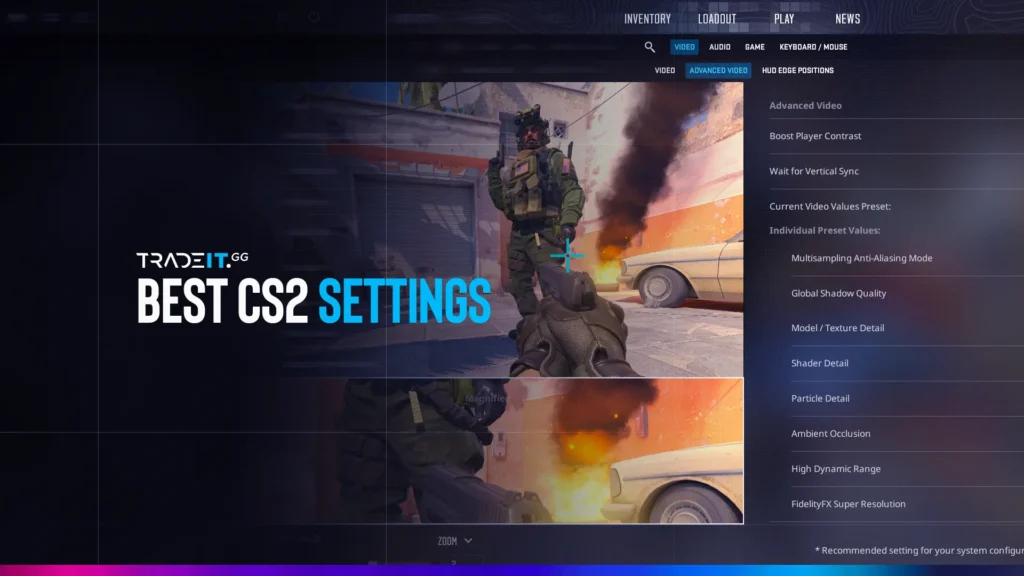
In CS2 (Counter-Strike 2), every frame matters. Whether you’re a casual player or aiming to go pro, having high and stable FPS (frames per second) is essential. Better FPS means smoother aiming, faster reactions, and fewer game stutters.
Many Indian players run CS2 on entry-level PCs or laptops. But don’t worry — you don’t need a high-end gaming rig. This guide shares the best ways to increase FPS in CS2 without spending extra money.
What Impacts FPS in CS2?
System Hardware
FPS depends heavily on your CPU, GPU, and RAM. If even one of them is weak, your gameplay suffers.
In-Game Settings
Ultra settings can destroy performance. Adjusting visual settings gives an instant FPS boost.
Software Optimization
Background apps, outdated drivers, and Windows settings can slow you down without you even noticing.
Also Read Best Cyberpunk 2077 Builds After Patch 2.0 (2025 Guide for Indian Players)
Best CS2 Video Settings for Maximum FPS
Recommended Display Settings
- Mode: Fullscreen
- Resolution: 1280×720 or 1600×900 (for low-end systems)
- Aspect Ratio: 4:3 or 16:9 depending on preference
Lowering resolution increases FPS without harming core gameplay.
Optimal Advanced Graphics Settings
To get the best FPS settings for CS2:
- Shadow Quality: Low
- Texture Quality: Low
- Shader Detail: Low
- Boost Player Contrast: On
- Multicore Rendering: On
- Anti-Aliasing: Off or 2x
These settings are ideal for budget laptops or PCs common among Indian players.
Improve FPS Through Windows Settings
Turn On Windows Game Mode
- Go to Settings > Gaming > Game Mode
- Turn it ON to prioritize system resources for CS2
Use High Performance Power Plan
- Go to Control Panel > Power Options
- Choose “High Performance” or create a custom plan
This helps your CPU and GPU run at full speed during gaming.
Update Graphics Drivers for Smooth CS2 Experience
NVIDIA and AMD Users
- Install the latest driver updates via GeForce Experience or AMD Adrenalin software.
- New drivers often come with game-specific optimizations for CS2 FPS stability.
Outdated drivers are a leading cause of FPS drops and lag.
Steam Launch Options for FPS Boost
Use the right CS2 launch commands to improve loading and gameplay performance:
diffCopyEdit-high -novid -tickrate 128 -nojoy -freq 60 +fps_max 300
These reduce background clutter, increase tickrate, and cap your FPS efficiently.
Close Background Apps Before Starting CS2
Use Task Manager
- Press Ctrl + Shift + Esc
- End unnecessary apps like browsers, streaming apps, or Discord
Disable Startup Programs
- Press Windows + R → type
msconfig→ hit Enter - Disable unwanted services under the Startup tab
This ensures more memory and CPU is free for CS2.
Lower Your Resolution for a Big FPS Gain
Benefits of Playing on 720p
Lower resolutions reduce the strain on your GPU. For budget users, this is often the biggest boost to FPS.
Use Scaling Options
Use your GPU’s control panel to scale the image properly so visuals don’t look blurry.
GPU Control Panel Tweaks for CS2
NVIDIA Control Panel
- Power Management: Prefer Maximum Performance
- Texture Filtering Quality: High Performance
- Vertical Sync: Off
AMD Radeon Settings
- Wait for V-Sync: Off
- Radeon Chill: Disabled
- Image Sharpening: Off or minimal
These tweaks can make your GPU perform better without changing hardware.
Additional Tips for Stable FPS in CS2
Clean Dust from PC
Dust clogs cooling and leads to thermal throttling. Clean your system every 2–3 months.
Limit FPS Only If Necessary
Set fps_max to 144 or 300 depending on your monitor’s refresh rate. Never leave it unlimited on low-end systems.
Close Browser Tabs and Screen Recorders
If you’re streaming or recording, use low settings. Close browser tabs in the background.
Summary: CS2 FPS Boost Checklist
If you’re serious about improving your gameplay in CS2, these are the best ways to increase FPS:
- ✅ Lower your in-game graphics settings
- ✅ Use the best Steam launch options for CS2
- ✅ Keep your drivers and OS up to date
- ✅ Tweak your NVIDIA or AMD control panel settings
- ✅ Close background apps and unnecessary services
- ✅ Clean dust and maintain your hardware
These settings work best for Indian users on budget setups who want maximum FPS in CS2 without upgrading.
FAQs: Improve FPS in CS2 (Counter-Strike 2)
Q1. What FPS is good for CS2 competitive matches?
You need at least 60 FPS. 120–144 FPS is recommended for smooth aiming and peeking.
Q2. Can I increase FPS in CS2 without upgrading GPU?
Yes. In-game settings and system optimizations can help a lot.
Q3. What’s the best resolution for FPS boost?
1280×720 or 1600×900 is great for low-spec machines.
Q4. Will these settings affect aim or visibility?
No. They mostly reduce visuals, not enemy clarity.
Q5. Can I use third-party FPS booster tools?
Stick to system-level optimizations and trusted tools to avoid bans or issues.
Author- Ayush










